What is the Datatable Feature?
Posted on: February 13, 2023
This is a specialised table offered by Qbank.app which is used by the question generator, along with question templates, to generate question banks. The table itself is a specialised spreadsheet that allows you to assign data types to columns. We will explore each of the supported column types in this article.
Let's explore each column type and the options that are available when each column is used in a question template.
General Concepts
There are some general concepts we must cover to fully understand the options that are available for the various columns. The first is the concept of the question row.
Question Row
When questions are generated from templates, each row of the table is evaluated individually to determine if it can be used to generate a template.
The main reason a row of the table will not be used for question generation is if there is a limitation on which rows the options should come from. For example, if an option must come from at least 2 rows above the question row, rows 1 and 2 cannot be used as the main question row as you cannot select an option that is at least 2 rows above rows 1 and 2. This is illustrated in the graphics below (hover to animate).
Once a row can be used to generate a question, it becomes the question row and a question is generated based on the template, using this row as its base. Every block that must come from the same row as the question row is selected from this row and blocks that must come from above, below, or any row but the question row are selected from their respective rows.
Text
This is the default column type. It is a standard text column that allows you to place any type of text into your questions. This can be used for a wide variety of data.
Options
Row location
The only option that is allowed for this column type is the row location which has the following options:
- Same row as the question row (duplicate if it already exists)
- Rows above the question row
- Rows below the question row
- Any row but the question row
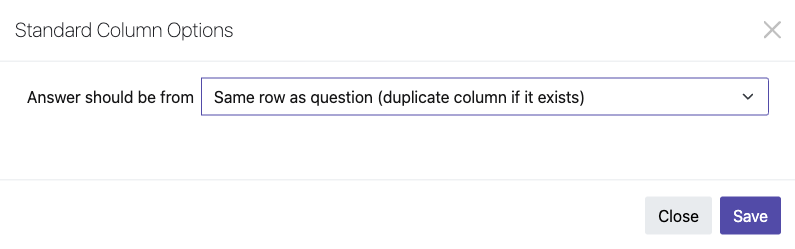
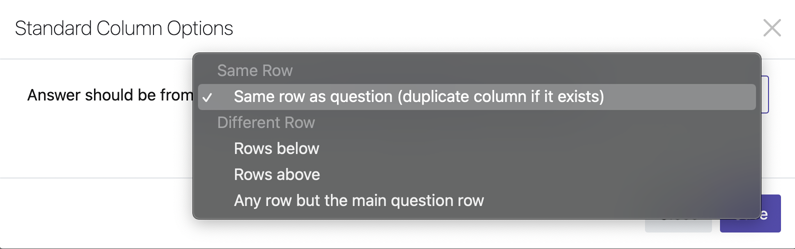
If you choose option 2, 3, or 4, you will also be able to choose how many rows from above the main question row will be used to generate the block. These options are usually used with wrong options as they will come from a different line to the main question row. This isn't a hard and fast rule, however, with sequentially organised data, the rows above an entry can all be correct while the rows below are incorrect and vice versa.
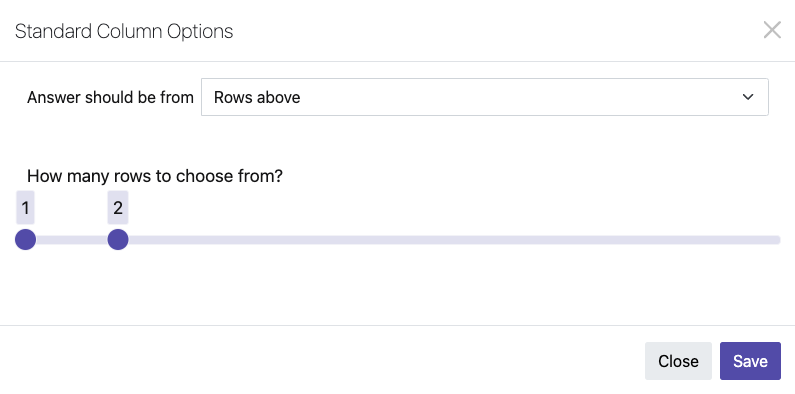
This option can be used to change the difficulty of questions. If data is arranged in ascending or descending order in your datatable choosing wrong options that are closest to the row that the answer comes from can yield more difficult questions than choosing wrong options that come from rows that are further away. This is because the in sequentially ordered data, the information gets more different the further up or down you go.
Number
This column type allows for any number.
Options
- Row location
Decimal
This column type allows for decimal input.
Options
- Row location
Currency
This column type formats the numbers that you enter as currency.
Options
- Row location
Dropdown
This column type allows you to enter a semi-colon separated list of options to be chosen from while making your table. This can make entering repetitive data less tiresome.
Options
- Row location
Checkbox
This column type inserts a checkbox into the row and allows you to check it on and off. This is useful for data that either is or isn't and is shared by each row of the table
Options
- Text to display when true/false
You can indicate which text you want to be inserted into the question when the checkbox is checked (true) or clear (false). The default value for this is "is/is not"
Calendar
This column type allows you to select a date from a calendar.
Options
- Row location
Gallery
This column type allows you to input an image from the built in gallery. You can also paste links to external images.
Options
- Row location
Range
This column type allows you to choose a range of numbers that will then be selected from for a question template. It currently supports whole numbers.
Options
- Row location
Same range as
If you want to use a range then duplicate the same randomly chosen number from this range in the same question text this option allows you to do that. When other ranges that come from the same column are selected, they will reflect the same chosen number.
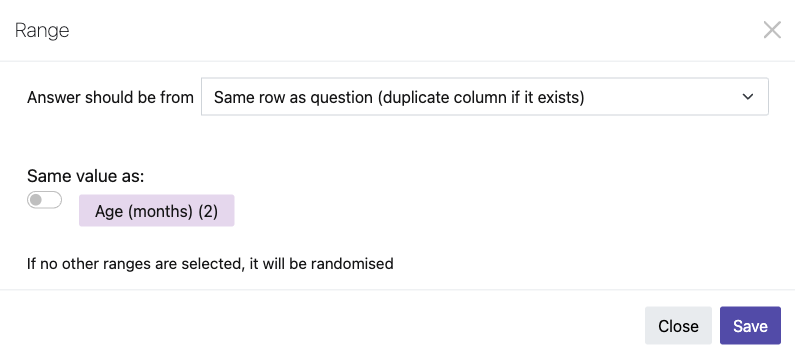
List
This column type allows you to nest data into lists. The lists can collapse your data so that you have a smaller, more manageable table.
Options
- Row location
How many items to include from the list
This option allows you to choose how many items you wish to include from the list.
List Options
By default, this is set to "Keep list items together" which does exactly as it says - keeps the list items together.
You can also choose to "Choose same list number" or "Choose different list number". In order to choose one of these options you must have at least two column blocks in a question that come from the same row of the question and each row of these columns must have the same number of list items. If your columns meet this criteria, the same list number or a different list number will be chosen for those columns when your questions are generated.
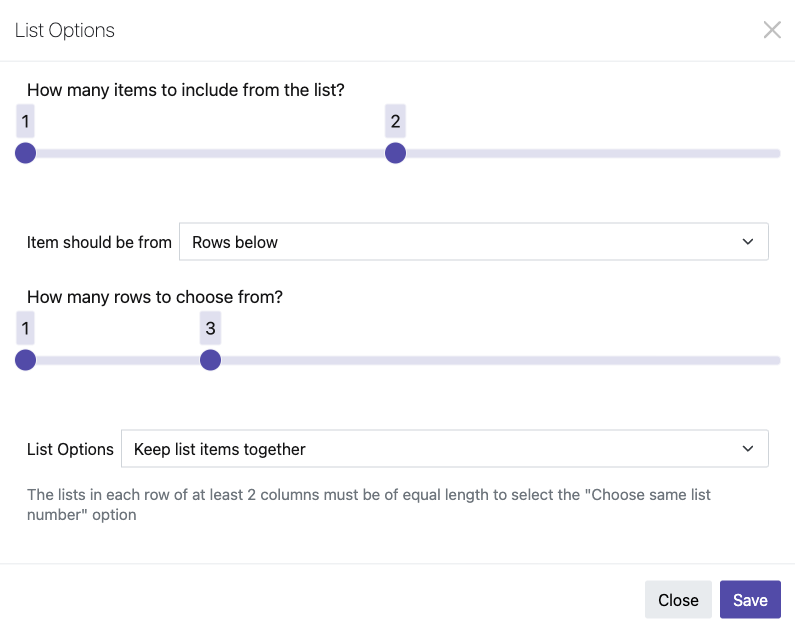
Tags
datatablequestion bankingquestion templateSubscribe to our newsletter!
